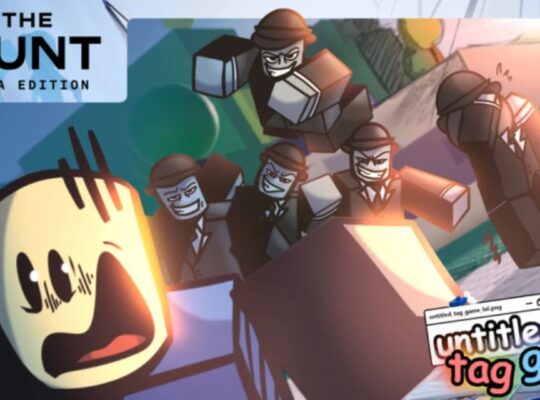Roblox has officially introduced voice chat, making communication with friends and other players more immersive. However, not everyone has access to it by default. If you’re wondering how to enable voice chat in Roblox, you’re in the right place!
In this guide, we’ll cover everything you need to know about voice chat, from eligibility requirements to troubleshooting common issues. Follow this guide to start using voice chat in Roblox today!
What is Roblox Voice Chat?
Roblox’s voice chat feature, officially called “Spatial Voice”, allows players to talk to others in supported games. However, there are a few important things to know:
- Only available for users aged 13+ (You must verify your age).
- Not all games support it—developers must enable voice chat in their games.
- It’s proximity-based, meaning you’ll hear players close to your character.
Pro Tip: If you can’t access voice chat, check if the game you’re playing actually supports it!
Requirements to Enable Voice Chat on Roblox
Before you can use voice chat, you must meet these requirements:
- You must be 13 or older (Age verification required).
- Your Roblox account must have a verified phone number & email.
- You need a device with a working microphone (PC, Mobile, or Xbox).
If you meet these conditions, you’re ready to enable voice chat!
Step-by-Step Guide: How to Get Voice Chat on Roblox
Step 1: Verify Your Age
To enable voice chat, you must verify your age with a government-issued ID. Here’s how:
- Open Roblox Settings
- Click the gear icon (⚙) in the top-right corner.
- Select Settings → Account Info.
- Click “Verify My Age” to start the verification process.
Scan Your ID Using a Phone Camera
- Roblox requires a passport, driver’s license, or another government-issued ID.
- You’ll also need to take a selfie to confirm your identity.
Wait for Approval
- Verification usually takes a few minutes to a few hours.
- Once approved, you’ll get a confirmation message in Settings.
💡 Pro Tip: If your verification fails, ensure your ID photo is clear and matches your selfie.
Step 2: Enable Voice Chat in Roblox Settings
Once your age is verified:
- Go to Roblox Settings → Privacy
- Scroll down to find “Enable Voice Chat”
- Turn the toggle ON.
That’s it! Voice chat is now enabled!
How to Test if Voice Chat Is Working
To check if voice chat is active:
- Join a voice chat-enabled game (like “Mic Up” or “TTD 3”).
- Look for a microphone icon above your avatar, indicating that voice chat is on.
- Speak into your mic. If the icon turns green, your microphone is working!
Pro Tip: If voice chat isn’t working, check your microphone permissions in your Windows, Mac, or mobile settings.
How to Mute, Block, or Report Players in Voice Chat
Roblox has built-in safety features to mute, block, or report players if needed.
To Mute Someone in Voice Chat:
Click their microphone icon in-game to mute them instantly.
To Block a Player:
Open their profile in-game → Click “Block User” to prevent them from speaking to you.
To Report a Player for Abuse:
Open their Roblox profile → Click “Report Abuse” → Select “Inappropriate Voice Chat”.
Pro Tip: If someone violates Roblox’s voice chat rules, report them to keep the game safe!
Common Issues & How to Fix Them
Problem: “Voice Chat Not Showing in Settings”
Solution: Your age verification may have failed. Try verifying again.
Problem: “Microphone Not Working in Voice Chat”
Solution: Check if your microphone is enabled in your device settings.
Problem: “Can’t Hear Others in Voice Chat”
Solution: Make sure voice chat is enabled in settings and that the game supports it.
Conclusion
Now that you know how to get voice chat on Roblox, you can talk with friends and meet new players in voice chat-supported games! Did you successfully enable voice chat? Let us know in the comments. If this guide helped you, share it with your friends!
FAQs
Can I use voice chat without verifying my age?
No. Roblox requires age verification (13+) to access voice chat.
What games support voice chat on Roblox?
Some popular voice chat-enabled games include:
Mic Up
TTD 3 (TikTok Dance 3)
Roblox Community Spaces
Can I get banned for using voice chat?
Yes! If you break Roblox’s voice chat rules (harassment, hate speech, etc.), you risk getting banned.
Can I use voice chat on mobile?
Yes! Voice chat works on PC, Xbox, and mobile, as long as you have a microphone.
Want more Roblox tips? Check out these guides:
- Roblox Studio is not starting. Here’s the troubleshooting guide to fix “Error Starting Roblox Studio“.
- Here are the latest It Girl Codes for March 2025.
- Here are the Latest Dress to Impress (DTI) Codes for March 2025.