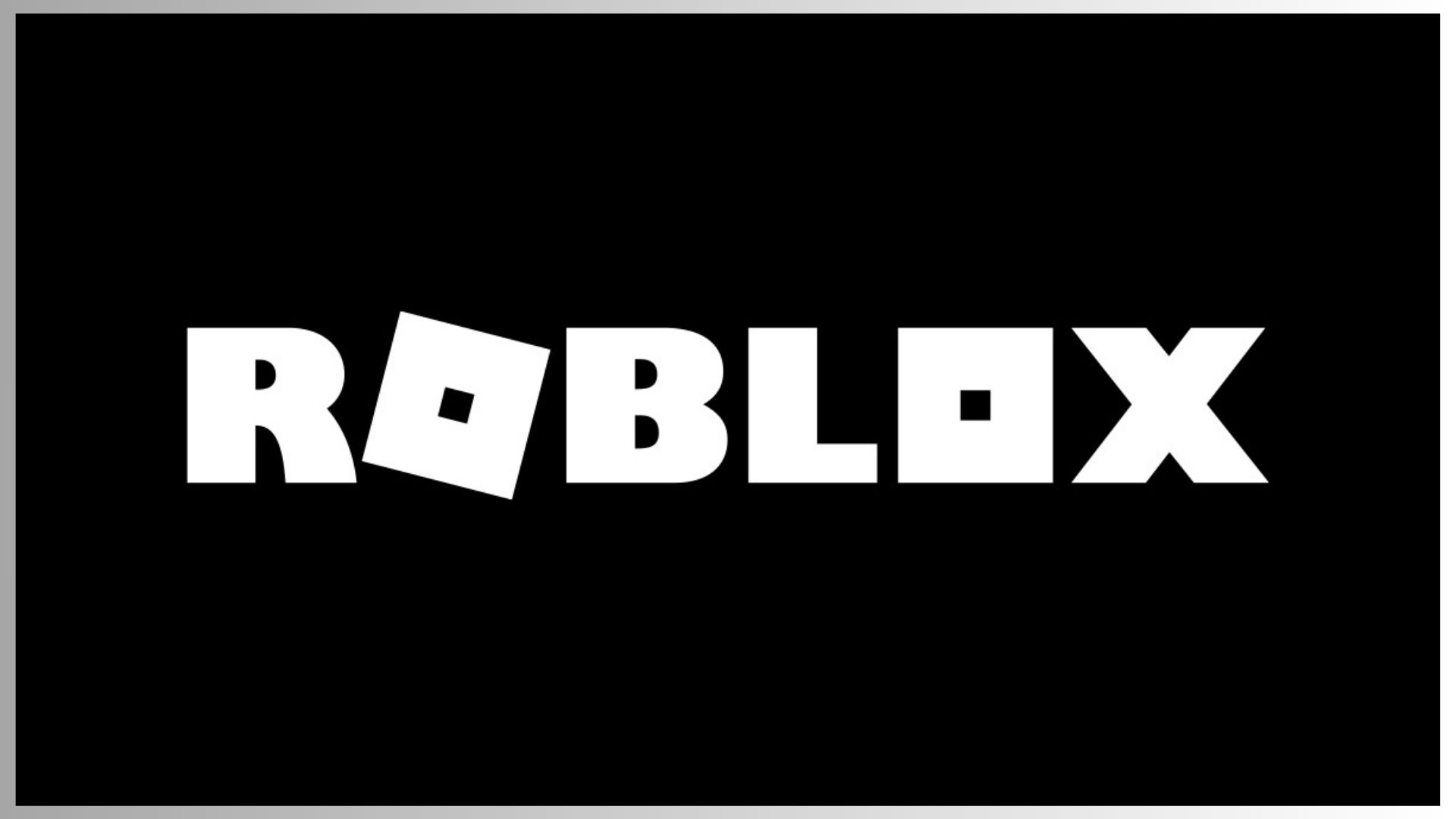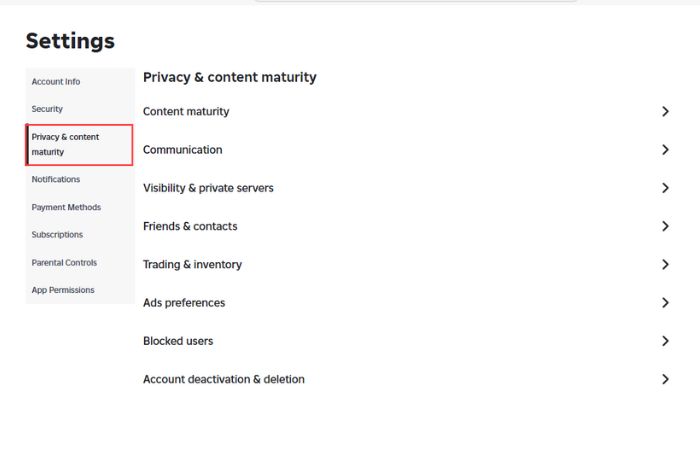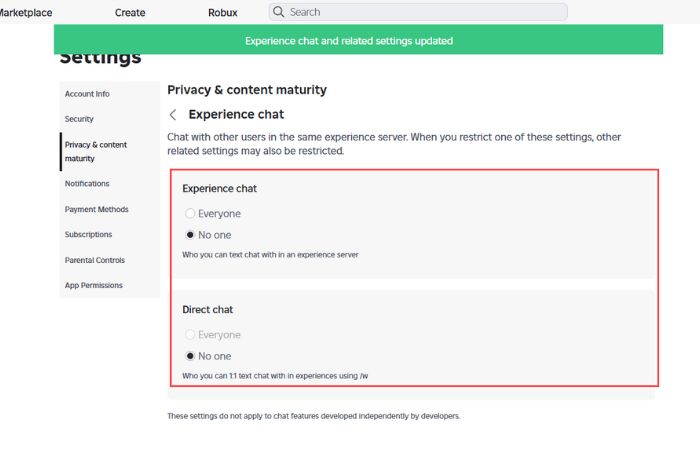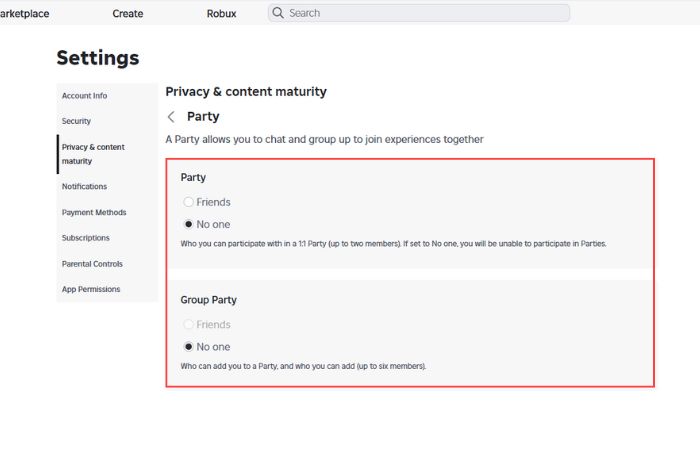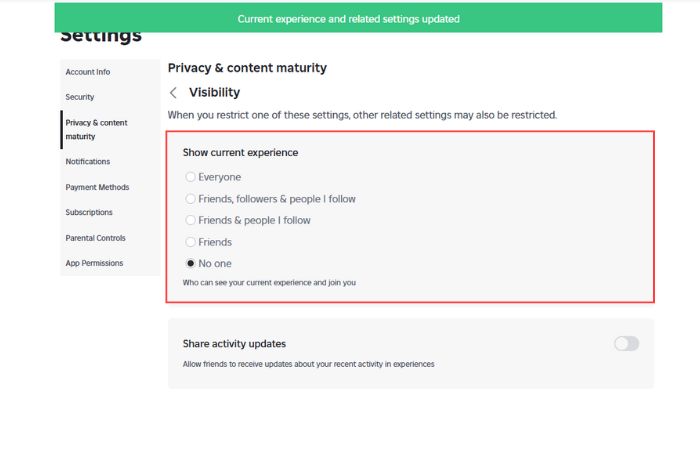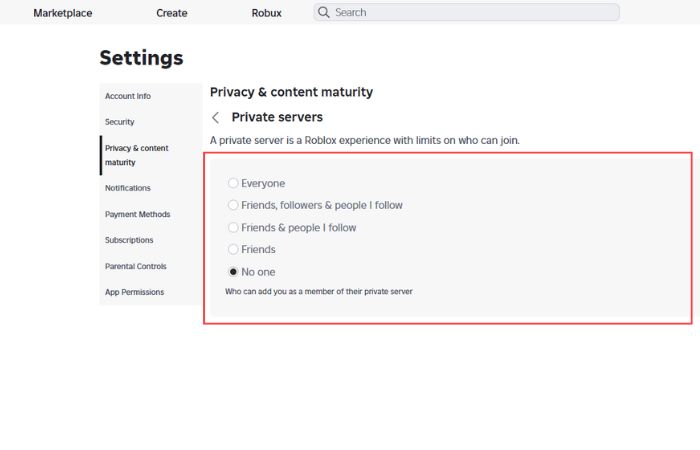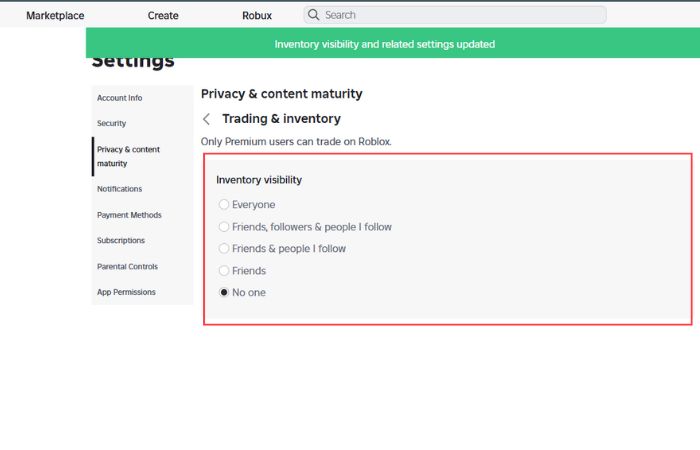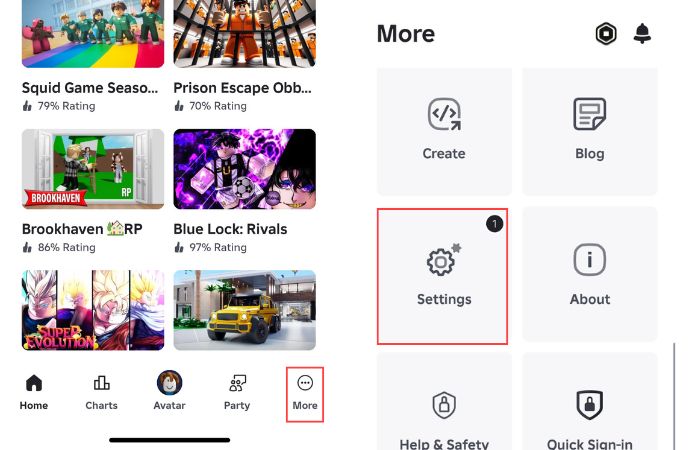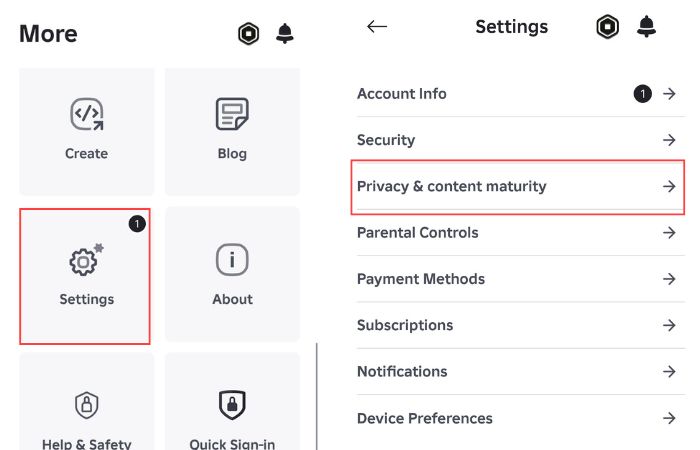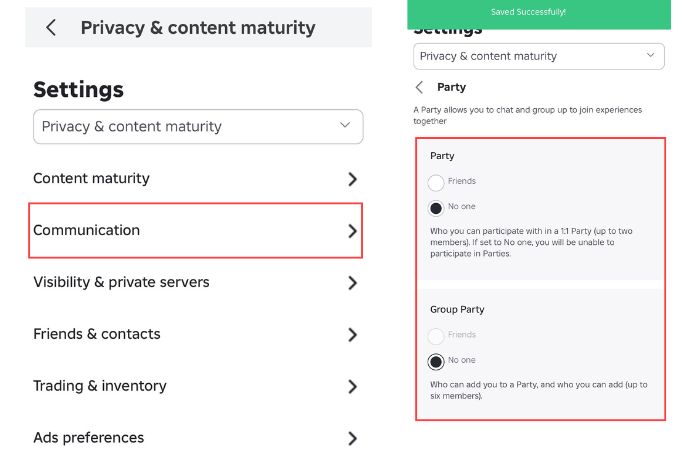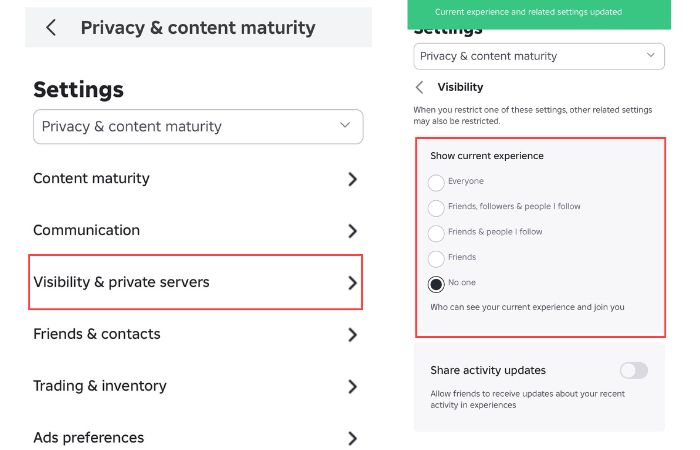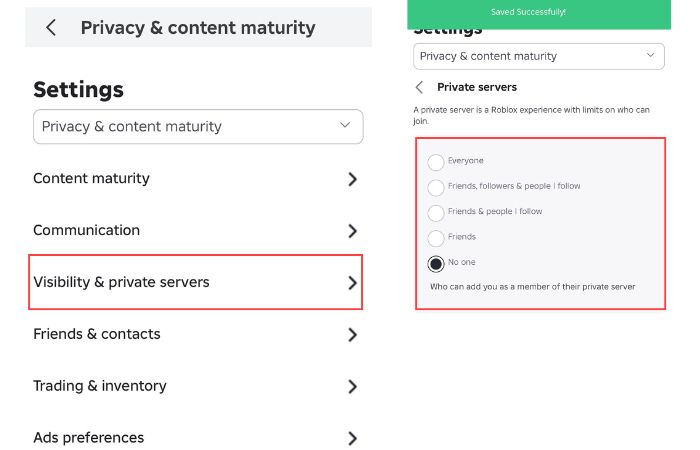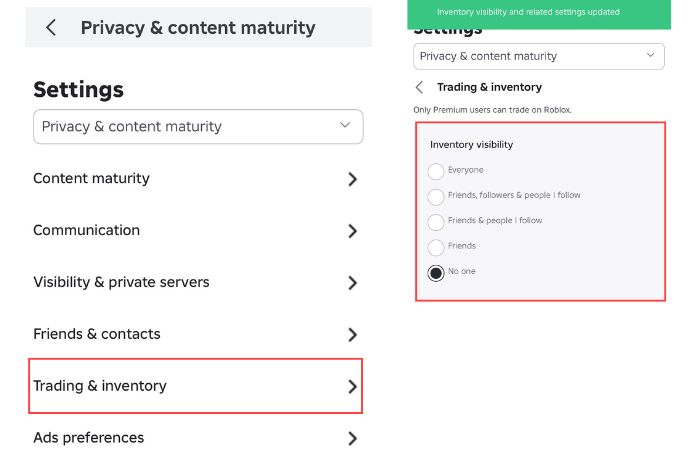Many players, especially those who enjoy single-player experiences, are interested in learning how to appear offline on Roblox, a popular gaming platform with over 40 million different titles. A good number of Roblox game developers also believe that single-player titles offer better immersion, allowing players to focus on the game and enjoy the experience.
Given this, it’s easy to see why many users want to change their visibility in Roblox. Since you’re here, it’s safe to assume you’re looking for the same. Unfortunately, there’s no direct button to disable online status or appear offline in Roblox. However, there are a few workarounds. Read on to find out.
How to Appear Offline on Roblox Desktop
What you need to do here is to change some of your Roblox privacy settings. The result is that other players and your friends will not be able to see you online while you’re engaged in a game, and of course, they will also not be able to join, chat, or invite you to their game. You’ll simply hide yourself completely from them. Follow the steps outlined below:
- Open the Roblox app or website on your desktop device and log in to access your account.
- At the top-right corner of the screen, click on the gear icon and select Settings.
- Navigate to “Privacy & content maturity” from the menu on the left side of the screen.
- Go to Communication < Experience chat, then set the two settings to No one.
- Go back to Party under Communication and set the two settings to No one.
- Go back to Privacy & content maturity > Visibity & private servers > Visibilty and set the only setting there to No one.
- Go back to Private servers under Visibility & private servers and set the only setting there to No one.
- Go back to Privacy & content maturity > Trading & inventory and set the only setting there to No one.
How to Appear Offline on Roblox Mobile App
Roblox is available on both Google Play Store and Apple App Store to be downloaded and enjoyed on mobile devices, and you can also hide your account activities using the app. How to appear offline on the Roblox mobile app is pretty much the same thing as what I explained above. However, the approach is a bit different. I’ll use the iOS app to demonstrate how to appear offline on Roblox to you. If you’re on Android, don’t worry; the approach is the same. Follow the steps outlined below:
- Launch the app and click on the More or the icon with a three horizontally lined ellipsis.
- Scroll down and click on Settings, and then Privacy & content maturity.
- Go to Communication < Experience chat, then set the two settings to No one.
- Go back to Party under Communication and set the two settings to No one.
- Go back to Privacy & content maturity > Visibity & private servers > Visibilty and set the only setting there to No one.
- Go back to Private servers under Visibility & private servers and set the only setting there to No one.
- Go back to Privacy & content maturity > Trading & inventory and set the only setting there to No one.
After doing this, no one will be able to send you a message, invite you to join their game or join your own game. You’ll enjoy the experience of gaming alone in full immersion.
How to Appear Offline on Xbox
The gaming platform is also available on different consoles, and if you play Roblox games on Xbox, you don’t have to go through all the stress of changing every setting in your account privacy option to appear offline to your friends and other players. There’s a direct and easy-to-use button to address that. Follow the steps outlined below:
- Press the home button on your Xbox controller.
- Navigate to the “Profile & system” tab.
- Select your Xbox profile.
- Click on the “Appear online” option and select “Appear offline”.
Following this setting, your activities will be hidden from your friends.
Use an Alternate Roblox Account
The last method I recommend is to create an alternate Roblox account. You don’t have to worry about avoiding any of your friends on your main account, and you may not even want to create a wall between you and other Roblox users to prevent them from chatting with you or inviting you to their games.
Players may need more than one account for different reasons, including exploring different roles and communities and also staying away from their friends on their main account. All you need to do is go to the Roblox web page, create an account using anonymous details, and log in to start using your newly created Roblox account.
That is all on how to appear offline on Roblox. I hope that you’re able to get the help you’re looking for. Bookmark our page to never miss out on game news and more.
Happy gaming!
FAQs
What is privacy mode on Roblox?
Every Roblox user can control their privacy settings to protect their account activities. They can control who can chat with them, join their game, invite them to private servers, and more.
Is there an incognito mode on Roblox?
There’s nothing like incognito mode on Roblox. Many players have asked for such a feature to help them appear offline in Roblox so their friends don’t know when they are on. The closest to achieving that is following the steps discussed on this page.
Can you get tracked down on Roblox?
No, Roblox does not have a location tracking feature. However, parents can monitor their child’s activity on Roblox by linking their account to that of their child.
Can you turn off online chat on Roblox?
Yes, you can. Roblox allows you to limit or disable who can chat with you in-app and in-experience.